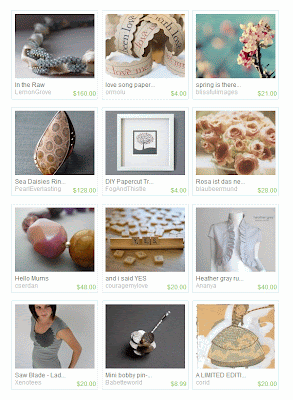
This is a screen shot of the lovely front page, featuring our own Corid (in the lower right corner.) Congratulations, Cori, looks great! If any of you catch a team member appearing on the font page, let me know, and I will show it here.
Here is how to take a screen shot, for any of you who don't know.
- First, maximize your screen with your F11 key. (All of that stuff is still there, if you move your mouse over it, and you can restore it by clicking the restore button which is the two boxes between the minus sign and the x in the upper right of your screen.)
- After you have maximized the screen, center the page you want to have a picture of. I don't use my scroller on my mouse for this, I get much finer control by clicking on the right side bar - the bar itself, not the arrows - and dragging up or down to exactly where I want it.
- Find the button on your keyboard that says "PrtSc" if that is on top of another command, you will have to use the shift key also. On my keyboard, it's right next to F12, and I have to use shift. Once you have done this, a copy of your screen has been sent to your clipboard. You will not be able to see what you just did until you paste it somewhere.
- Open your preferred photo cropping tool. I like photoshop's Image Ready. Open a new blank page for yourself 1000 x 1000 pixels will be big enough.
- Paste the photo onto the new page by using ctrl v
- If you need to move the photo around to see all of what you want to use, use your move button in your photo program to move it around, and use the crop button to crop if necessary.
- Lastly, save the image for posting to wherever you want to use it.






No comments:
Post a Comment